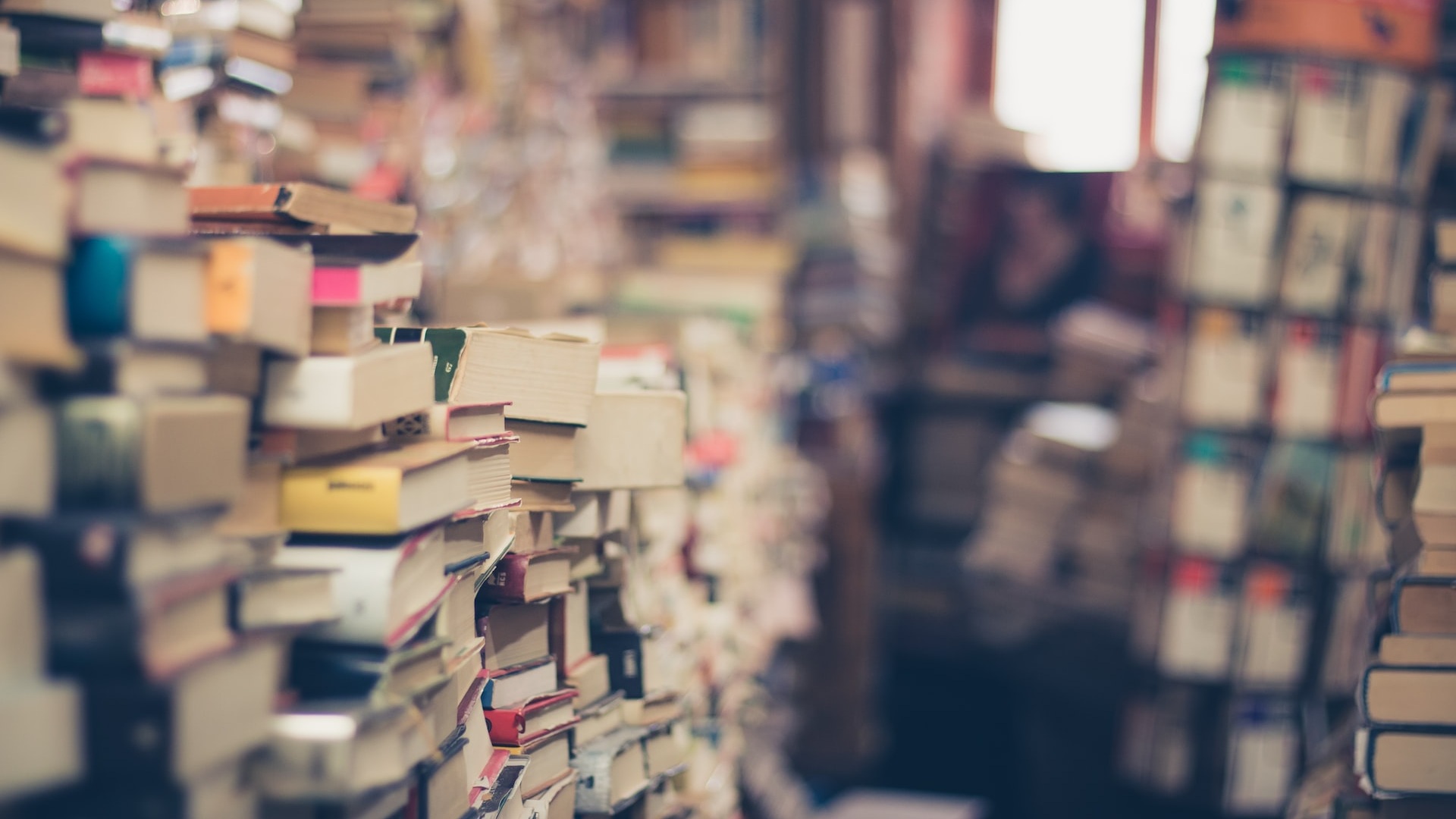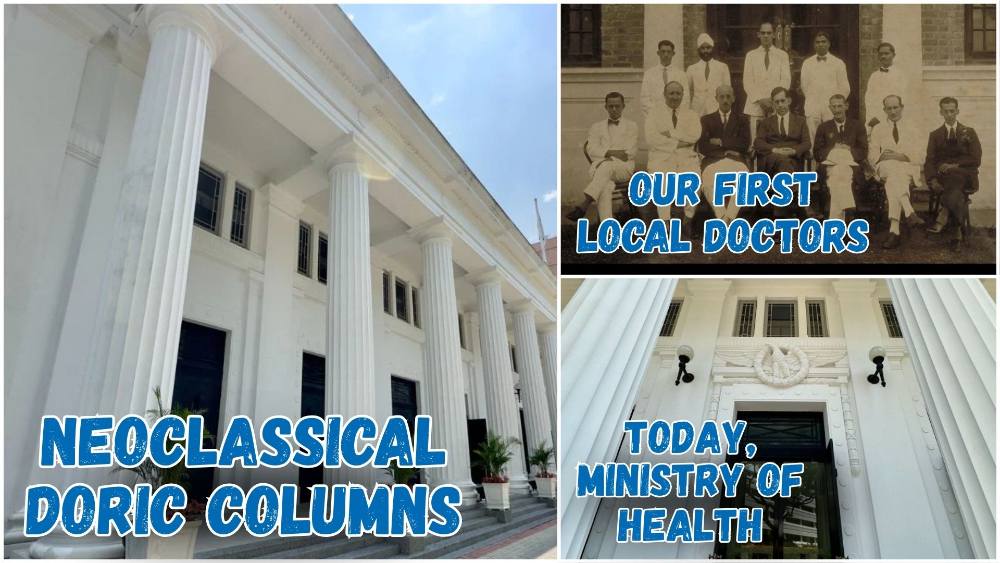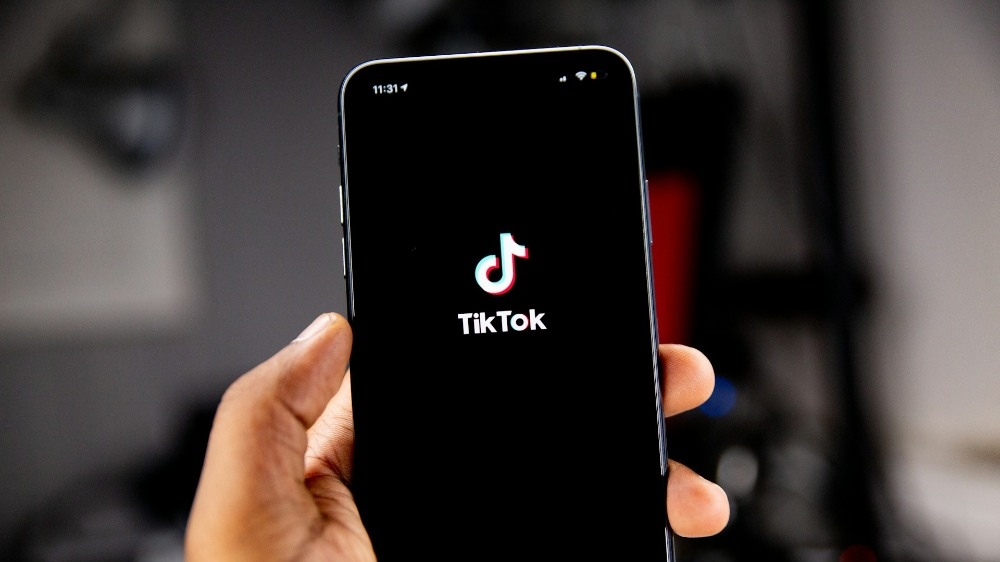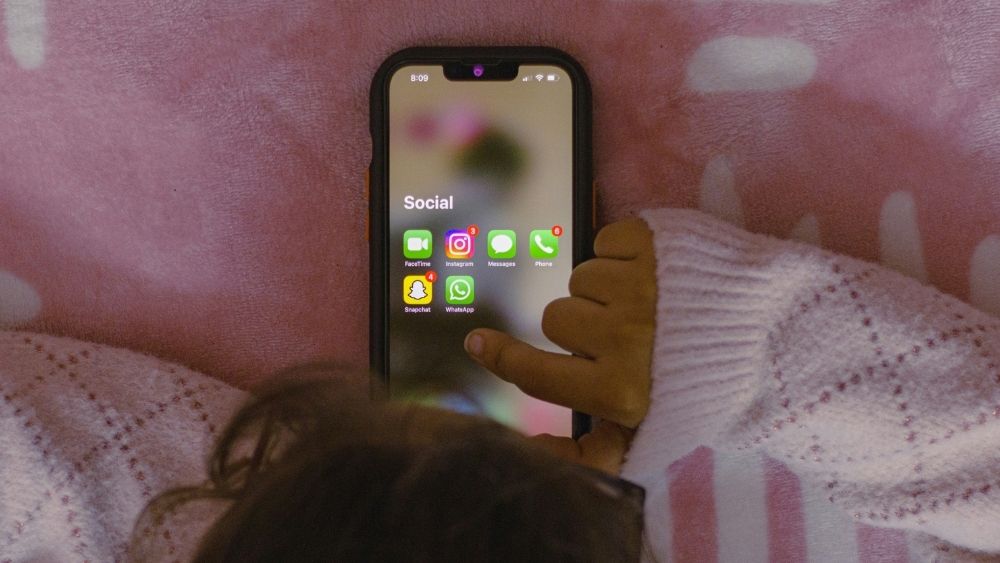TikTok Congressional Hearing Is A Timely Reminder About Protecting Online Privacy
It seems like the moment you go online nowadays, you run the risk of losing your personal info – take the recent Twitter fiasco for example. Every so often there’s a breaking news story about data leaks or how social media tracks your every step online to sell that information to advertisers. Even our own PM Lee is not spared.
This time, TikTok is in the hot seat, as the social media giant faces a potential United States ban or forced sale in light of data privacy concerns. In a tense 4 ½-hour US congressional hearing, Chew Shou Zi, CEO of Tiktok and fellow Singaporean (he's a Hwa Chong alumnus and yes, he completed NS as an officer ok - he told The Wall Street Journal that the hardest physical experience of his life was the military’s five-day survival course in Brunei’s jungles) defended the app’s data collection practices, among other concerns about its usage.
Congress didn’t seem too convinced – so does this mean it’s time to delete your TikTok account? If you’re not ready to do that yet, the good news is that protecting your personal information online is not rocket science. Instead of completely deactivating all your social media accounts, we’ll give you the lowdown on how to boost your internet privacy for a safer online experience, starting with your phone settings.
How to protect your privacy on TikTok
First, in your Profile, tap the three-line menu icon on the top right corner, and then hit “Settings and privacy”. You will find a long list of privacy options to change how the app allows other users to discover you, and restrictions for interactions in the app.
Under "Privacy", toggle the option for Private Account to "on", and toggle “off” “Activity Status” and “Posts in Nearby feed” to ensure that your TikTok posts stay hidden from TikTok users around your city, state, or province.
Next, go to “Location Services” and change the Permission settings there to “Never”. TikTok uses your location to recommend videos based on where you’re at. Also make sure “Precise location” is turned off. At the bottom of the “Location Services” menu, you can “Delete location history” from TikTok.
Back to “Settings and privacy”, scroll down to find “Ads” and make sure that “Using Off-TikTok activity for ads targeting” is turned off. Under this option, you can also see what ads you engaged with and hide ads from an advertiser you’ve seen while swiping through TikTok (but this only works for 28 days).
The last tip is for parents - enable “Family Pairing” to customise your kids’ TikTok settings. You can set a limit on their screen time, and manage their app’s privacy and safety settings from your phone.
How to protect your privacy on Android
The first thing you should do is encrypt your Android device so that in the event your phone is lost or stolen, your data would be safe. Take note that you’ll need to charge your phone as it will take some time for the phone to be fully encrypted. It might be different in every Android phone, but generally you need to head to “Settings”, then “Personal”, “Security”, followed by “Encrypt phone”. You’ll also need to setup a PIN or password for this to work.
Also, look out for what permission an app requests when you install it, especially if the app requests your location when it doesn’t require it to work. In newer Android versions, you can stop individual apps from accessing your location by heading to “Settings”, then “Apps”, the “gear icon”, then “App permissions” and finally, “Location”. To change other permissions you’ve granted for apps, head to “Settings”, then “Apps” to find the offending app.
As you sign in to your Android device with your Google account, you should review all the settings where Google tracks you by clicking here. We’ll elaborate more on that below.
How to protect your privacy on iPhone
Apple has been flexing its staunch privacy policy stance on its devices recently. The company says it can stop advertisers from tracking you on Safari, doesn’t keep track of your location on Maps and promises not to see your Apple Pay purchases. You don’t have to manually encrypt your iPhone either – its automatically done when you setup your password. Check for the text “Data protection is enabled” at the bottom of the “Touch ID & Passcode” page under “Settings”.
For you kiasi people out there, here are some manual steps you can take to further secure your privacy. Turn on “Limit ad tracking” to stop advertising networks from tracking you on apps by heading to “Settings”, “Privacy”, then “Advertising”. You should also reset your advertising identifier for your device by going to “Settings”, “Privacy”, “Advertising”, then finally “Reset Advertising Identifier”.
Furthermore, you can also specify the permissions each app is allowed on your Apple device. Go to “Settings”, then “Privacy” to see a list of information that you can restrict apps from accessing. I recommend combing through “Location Services” to change any location permission from “Always” to “While Using”.
How to protect your privacy on Google
The almighty Google keeps tabs on whatever you search for on Google.com, whenever you look for directions on Google Maps, or even when you watch funny cat videos on YouTube. This information is used so that they can send you advertisements tailored to your tastes.
To stop Google from tracking, click here to review all the settings where Google tracks you. Did you know that you can even opt out of ad tracking? This doesn’t stop Google ads from flooding your screen, but you’ll stop getting ads related to your ahem, embarrassing searches.
If you want to completely remove Google from your life, there are other search engines like DuckDuckGo which promises not to track searches. Sadly, it’s not as good at finding optimal search results. As for Google Maps and YouTube, none can really compare but Apple users have Apple Maps which is good enough for getting around in Singapore without being tracked.
How to protect your privacy on Facebook
Your Facebook profile tells anyone anything they want to know about you – where you live, your birthday, your relationship status, etc. Here's how you can manage what you don’t want your kaypoh relatives to see.
On your mobile Facebook app, head to your profile. Tap on “Edit Public Details” just under your photo. Then, scroll down to find “Edit Your About Info”. You can change your profile by clicking “Edit” next to each category. Alternatively, you can keep the information, but hide it from public view so only your Friends can see the biodata you share.
Next, you want to stop Facebook partners from collecting data about you. This is especially for users who use “Sign in with Facebook” on other websites. It’s much better to create separate logins and passwords and use a password manager like 1Password, DashLane or BitWarden. Using a password manager makes it easier to access your passwords through all your tech gadgets.
To turn off Facebook partner’s access to collecting your data, tap the three lines on the bottom right (iPhone) or top right (Android). Search for “Settings & Privacy”, then “Settings”, then “Apps and Websites”. Tap “Edit” on “Apps, Websites and Games”. Selecting “Turn Off” here will remove all permissions for third party sites to track you.
While you’re here in Settings, you should also do a quick privacy checkup, so you know who’s allowed to view your posts and other personal information. From the three horizontal lines on the bottom right (iPhone) or top right (Android), search for “Settings & Privacy”, then “Privacy Shortcuts”, then “Review a few important privacy settings”.
On this same colourful menu, you can also edit your Ad Preferences on Facebook to stop ad tracking based on your Facebook activity. This doesn’t turn off ads but stops Facebook from tracking your search and browsing history on the platform to recommend ads tailored to you.
How to protect your privacy on Instagram
It’s just as easy to secure your privacy on Instagram. Besides making your account private (Tap on your icon on the bottom right, then the three lines on the top right, then “Settings”, “Privacy” and finally “Account Privacy”) you should also stop third-party apps from being allowed to get your Instagram data.
Unfortunately, you must use a computer or scroll through the tiny words on your phone’s web browser to fix this. Once you log onto Instagram through a browser, select your icon on the top right, then click the “gear icon” on the top left. From there, click “Apps and Websites” under “Settings” to see what apps you’ve allowed access to your Instagram data, and unauthorise them from there.
Under the “gear” icon, you can also check “Privacy and Security” to view your Account Data and enable Two-Factor Authentication for a more secure login.
How to protect your privacy on Twitter
I had my Twitter account hacked twice before. To keep it safe, I’ve enabled Two-Factor Authentication. On your mobile phone, tap on your photo on the top left, then “Settings and Privacy”, then “Account” and finally “Security”. You can choose to either receive a text message, use an authenticator app, or get a security key.
And while Twitter hasn’t been hit by any data-collection disputes, it’s still a free social media platform – which means it keeps track of what you tweet to show you personalised ads. To turn this off, go back to the “Settings and Privacy” page but this time go to “Privacy and Safety”. Scroll all the way down to toggle off Personalization and data. This should stop Twitter from knowing your location and sharing your info with third parties.
Subscribe to a Virtual Private Network (VPN)
Love to hang out at cafes and spend all-day on free WiFi? Public WiFi may be free but it isn’t really safe – it’s incredibly easy for potential hackers to snoop around your data, which is why you shouldn’t be checking your bank account or buying things on Lazada at Starbucks. It’s safer to use your telco’s WiFi hotspot from your phone, but if you want an easier (and less data consuming) method, subscribe to a VPN.
A VPN creates an encrypted “tunnel” between you and a remote server operated by the VPN, hiding your identity and your location. Some of the top VPNs include ExpressVPN and NordVPN. Many of these services include promotions for your first year of subscription too. The bonus part about using a VPN is that you’re able to watch Netflix shows unavailable in Singapore. I used to catch up on Terrace House before it arrived on our local Netflix by connecting my VPN to Japan servers.
You may be tempted to use free VPNs, but don’t. They’re free because you pay for them when they sell your personal browsing information. It’s always better to pay for peace of mind than waking up one day to your worst nightmare coming true.
For the latest updates on Wonderwall.sg, be sure to follow us on TikTok, Telegram, Instagram, and Facebook. If you have a story idea for us, email us at [email protected].